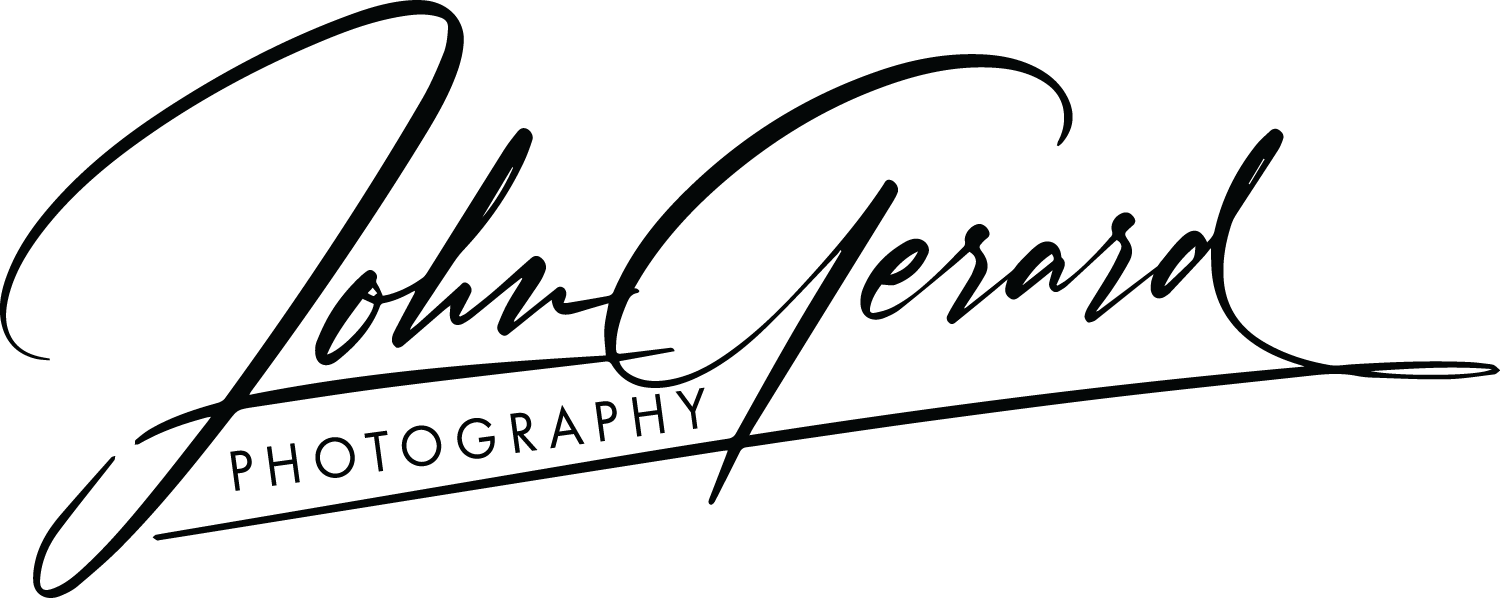Samsung 980 Pro (NVMe SSD) & Acasis TB4 (40GB/s) Enclosure Review
Acasis TB4 NVMe enclosure resting in a fabric pocket attached to the lid of my MacBook
Most laptop users are looking for ways to increase the size of their hard drives while maintaining the zippy performance of the ultra fast internal drive. Let’s face it, upgrading the drive in a MacBook can be fairly expensive but most of the portable drives on the market run at a fraction of the speed of those internal hard drives.
I’ve been using a 1TB Samsung T7 and it’s very nice but with more photo projects including video I’m running out of space. As I researched new drives I found most external SSD drives are USB 3.2 Gen2 which all seem to max out around 1050MB/s read/write. My T7 claims 1050 but actually comes in around 700MB/s read/write, which is fairly common for USB 3.2 Gen2 connections.
Then I stumbled upon a few YouTube videos recommending a DIY approach. The concept is simple, take an NVMe SSD made for a computer motherboard and drop it into a Thunderbolt 4 enclosure. The NVMe SSDs are significantly faster than the SSDs commonly found in consumer SSD drives. The DIY option comes in at $250 and can be upgraded with a larger SSD if you need more room later.
If you’ve priced external SSDs like the Sandisk Pro or the Crucial X8, you can usually find 4TB models in the same price range. So, here’s your first hurdle, would you rather have more drive space available at the same speed or a smaller drive running at over three times the speed? While consumer ready SSDs are pretty fast at 700-800MB/s read/write, the NVMe in a Thunderbolt 4 enclosure is zipping along at 2800MB/s read/write. While I did want to increase my available space, I wanted to bump my speed up to the next level. As the technology advances, larger sizes will be available at much lower prices. I’m willing to bet I can get a 4TB card in two years that will cost about $100 or less.
Black Magic Design Disk Speed Test Results for the Samsung NVMe 980 Pro
The Samsung 980 Pro is a bit overpowered for this use case, but it was on sale for the same price as the previous generation so I went with the 980 Pro. It was a tossup between the ACASIS and the Orico enclosures. I was leaning toward the Orico, but what I found on Amazon was labeled so poorly I could not confirm it was the Thunderbolt 4 version. The ACASIS was clearly labeled and cost slightly less.
Assembly was a snap. Simply remove the back cover of the enclosure, snap in the SSD and replace the cover. The SSD is not initialized so when you first connect it to your computer it will say the drive can not be used. This is normal, if you have ever added a blank hard drive to your computer you will get the same message. On my Mac the system offered to open the Disk Utility program, which I did, and then I simply formatted the drive and it was recognized immediately. You can see the Black Magic Disk Speed Test above.
The enclosure is about the same dimensions as my Samsung T7 in terms of length and width but the enclosure is about twice as thick. That’s not really an issue because the T7 is very thin and the ACASIS enclosure easily slips into the same fabric pocket I placed on the back of my MacBook screen.
So there you have it, a simple DIY project that will give your Thunderbolt 3 or 4 capable computer an external SSD drive that runs over 3 times faster than the USB 3.2 Gen2 counterparts currently sold.
Note: the Black Magic disk test software is available for free in the Mac App Store if you want to check your current setup.